Man, planning our trip to the Gulf Shores baseball tournament had me scratching my head at first. That schedule online looked like alphabet soup mixed with a bunch of random numbers. Seriously confusing. So yeah, I figured it out eventually and thought I’d dump my notes here, just in case anyone else is staring at the screen feeling lost like I was.

Step 1: Finding the Actual Schedule (Surprisingly Tricky!)
First thing I did, naturally, was go hunting for the schedule. Figured it’d be plastered right on the main tournament site or maybe their social media. Wrong! Took me a good 15 minutes of clicking around different sections – “Events,” “About,” “Info,” you name it. Kept landing on pages about registration fees or park locations, not the damn game times. Finally hit gold under a tab labeled “Tournament Central” or something vague like that. Sometimes organizers bury the useful stuff, huh?
Step 2: Making Sense of the Columns and Abbreviations
Okay, found the schedule page. Success! Only… now I was staring at a spreadsheet nightmare. So many columns:
- Date & Time: Obvious one, thank goodness. But was it local time? (Spoiler: yes, Gulf Shores time).
- Field Number: Gulf Shores has like 8 fields at the complex. Field 1, Field 2, etc. Crucial to note this!
- Division: This showed stuff like “12U AAA” or “14U Majors”. Know your kid’s division age group and level!
- Bracket: Early on, it said “Pool Play”. Later schedules might show “Gold Bracket” or “Silver Bracket” once elimination starts.
- Team A vs. Team B: Listed the two teams playing. Some just had team nicknames, others had city names too.
The real kicker was the team abbreviations. Some were clear, like “BULLETS” or “CHARGERS”. Others were city initials mashed together. I literally had to pull up the separate “Teams” list page they had and keep flipping back and forth to decode “GSC” or “PCB”. Pain in the neck! Pro tip: Print or screenshot the Teams list page FIRST.
Step 3: Using the Filter Function (Saved My Sanity)
Once I understood the columns, I realized the schedule was listing EVERY GAME FOR EVERY AGE GROUP, EVERY DAY. Scrolling this massive list was brutal. Thankfully, I spotted the filter buttons at the top – usually icons for a funnel or lines. Clicking that let me filter by:
- Age Group (Division): Filtered to show only “12U Majors”. Instantly way cleaner.
- Team Name: Scrolled the filtered list to find my son’s team name. Boom! Only their games showed up.
- Date: Sometimes I just wanted to see all games for Friday, regardless of team.
Filtering is absolutely essential. Without it, you’re doomed to endless scrolling and eye strain.
Step 4: Figuring Out Where to Be and When
Now I had their specific games. For example:
- Friday, June 13th, 3:00 PM, Field 4: Gators vs. Titans
- Friday, June 13th, 7:00 PM, Field 7: Gators vs. Sharks
- Saturday, June 14th, 1:00 PM, Field 2: Gators vs. Bandits
First, I wrote these down in my phone notes app. Simple list: Date, Time, Field, Opponent. Second, I cross-referenced the field map (found on a different “Venues” tab) to figure out how long it took to walk from Field 4 to Field 7 (which, turns out, was a bit of a hike across the complex!). Third, accounted for when my kid needed to be ready. Coaches usually want them 60-90 minutes BEFORE game time for warm-up. So a 3:00 PM game meant leaving the hotel by probably 1:30 PM. Added those buffer times right into my notes.
Step 5: Checking Daily for Updates (Super Important!)
Here’s the big thing they don’t always yell about: tournament schedules CHANGE. Rain delays happen. A game runs long. Teams might drop out. So what I learned? Never trust the first schedule you print. Every single morning of the tournament, with my coffee, I logged back onto the tournament website and reloaded the schedule page. Sometimes times got shifted by 30 minutes. Once, they moved our game to a different field entirely. Checking daily saved me a huge panic.
So yeah, that was my process. Started feeling confused and overwhelmed, took it step-by-step, figured out the abbreviations, leaned hard on the filters, planned with buffer time and field locations in mind, and stayed vigilant for updates. Turned chaos into a plan, finally!